Flowtrail AI Datasource
Flowtrail AI datasources serve as the foundation for your reporting and analytics workflows. Adding a datasource is the first step toward accessing and analyzing your data. Currently, Flowtrail AI supports MySQL, PostgreSQL, and MSSQL databases, with plans to expand support to additional database types in the future. By following the steps outlined below, you’ll be able to connect your database to Flowtrail AI and begin generating reports and visualizations with ease.
Add a New Datasource
Creating a datasource in Flowtrail AI is a straightforward process. Follow these steps to successfully set up your datasource:
1. Select Your Database Type
Choose the type of database you want to connect. Flowtrail AI currently supports:
- MySQL
- PostgreSQL
- MSSQL
- MongoDB
- Turso
- Supabase
- BigQuery
Additional database support, including both SQL and NoSQL options, is under development.
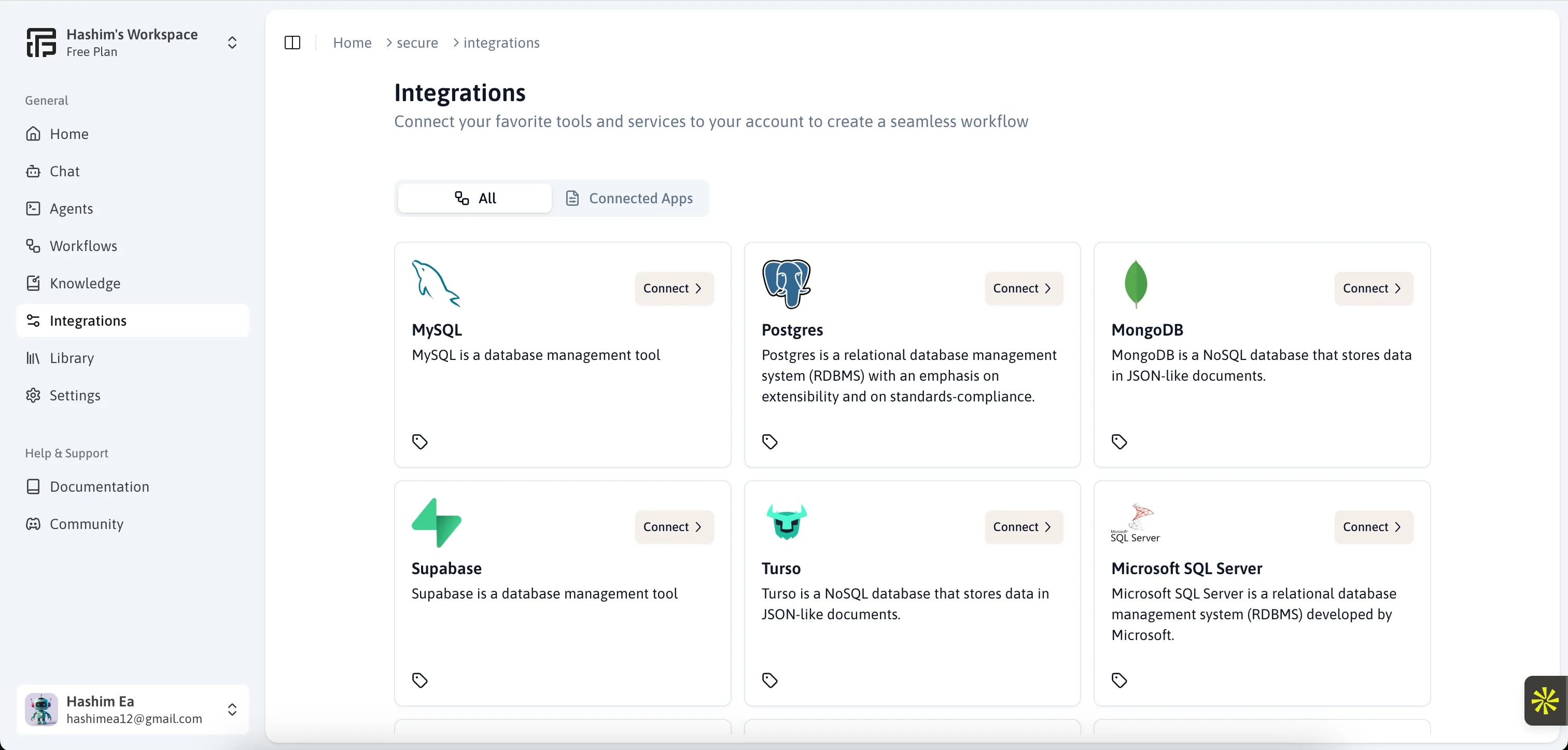
2. Click the “Connect” Button
Navigate to the integration list and click the “Connect” button. This action will open a form where you can enter your database credentials.
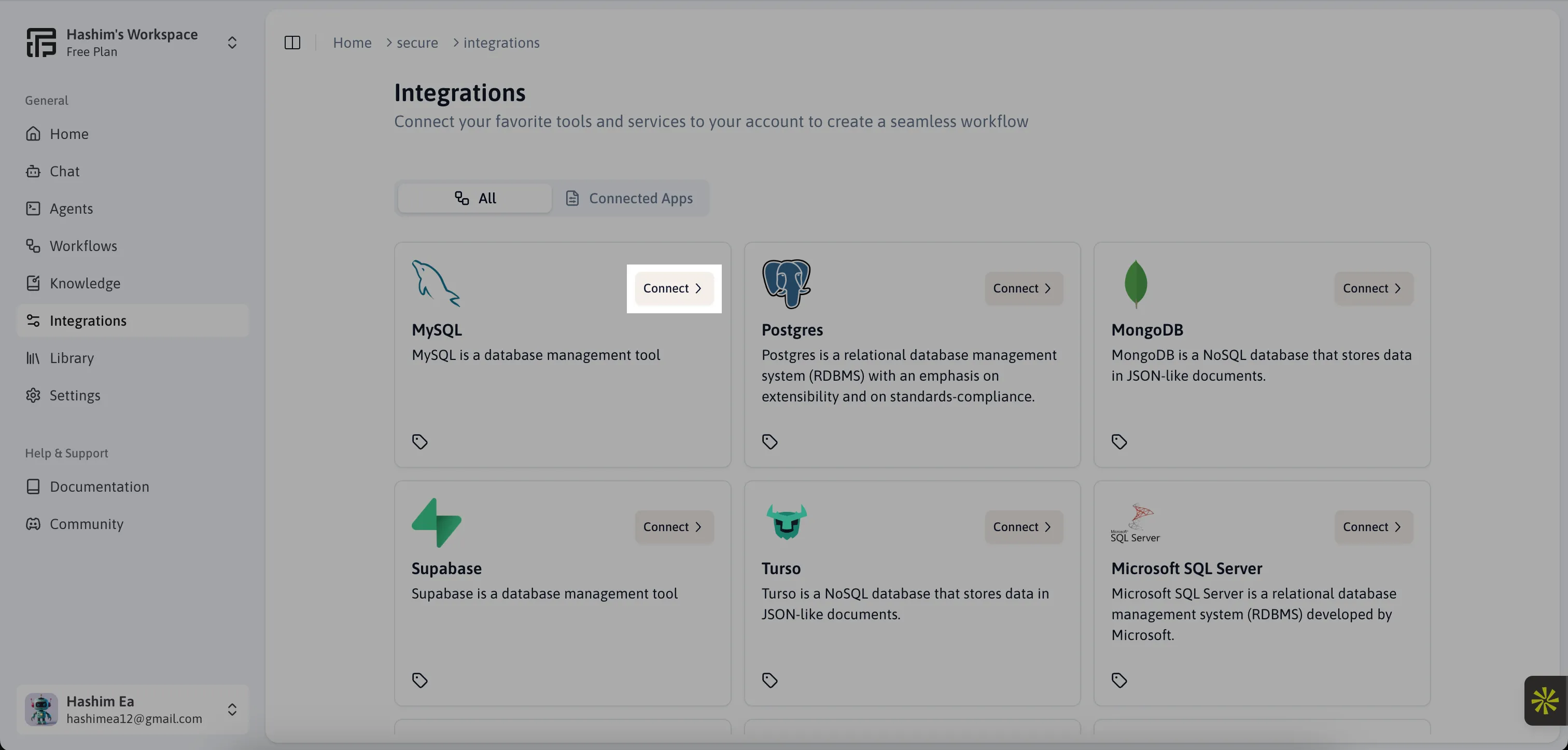
3. Enter Connection Details
Provide the following required connection information:
- Host address
- Port number
- Username
- Password
- Database name
Ensure all details are accurate to prevent connection issues.
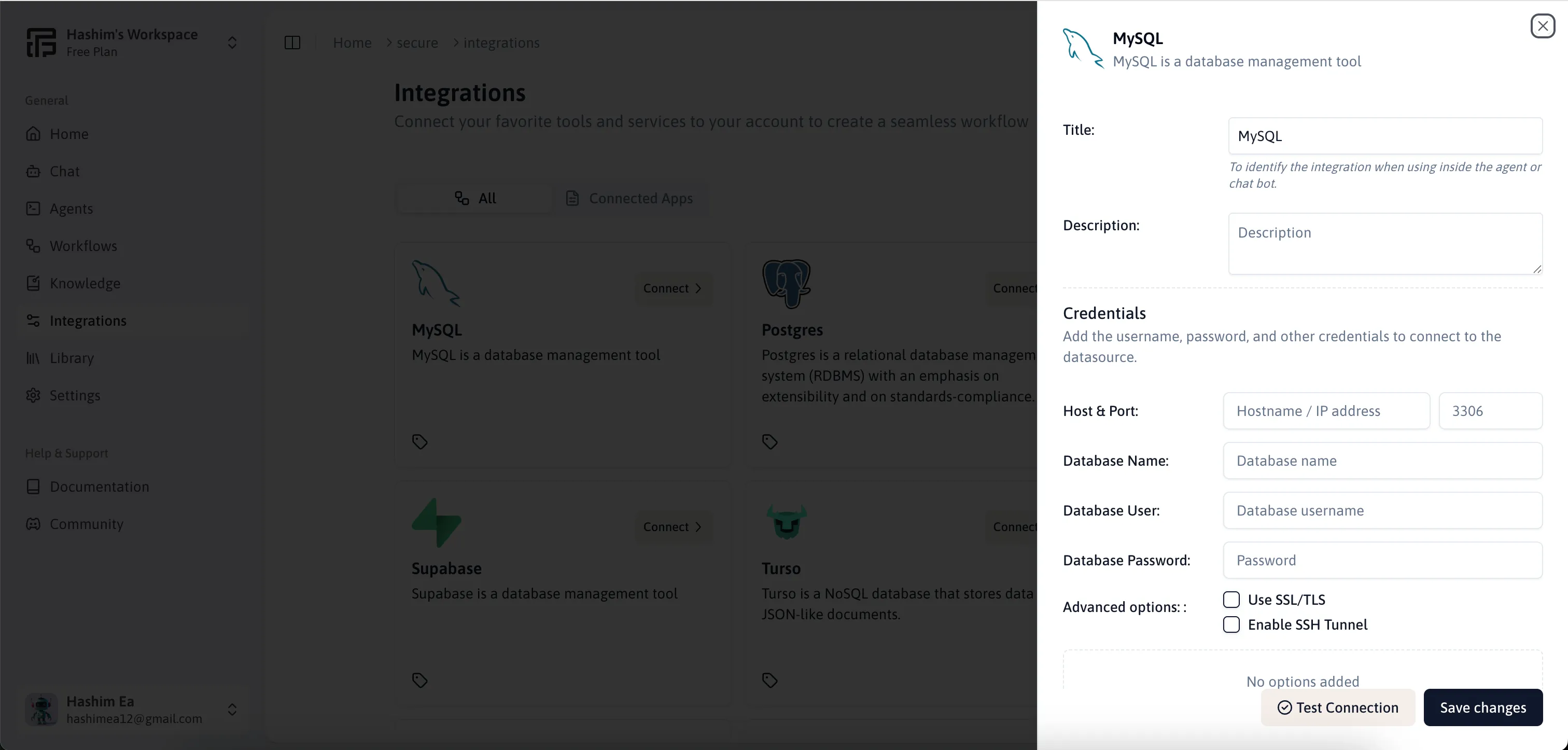
4. Test the Connection
Click the “Test Connection” button to verify that:
- Your database credentials are correct
- Flowtrail AI can establish a secure connection
- The database server is accessible
This step ensures you can proceed with confidence in your data retrieval and analysis.
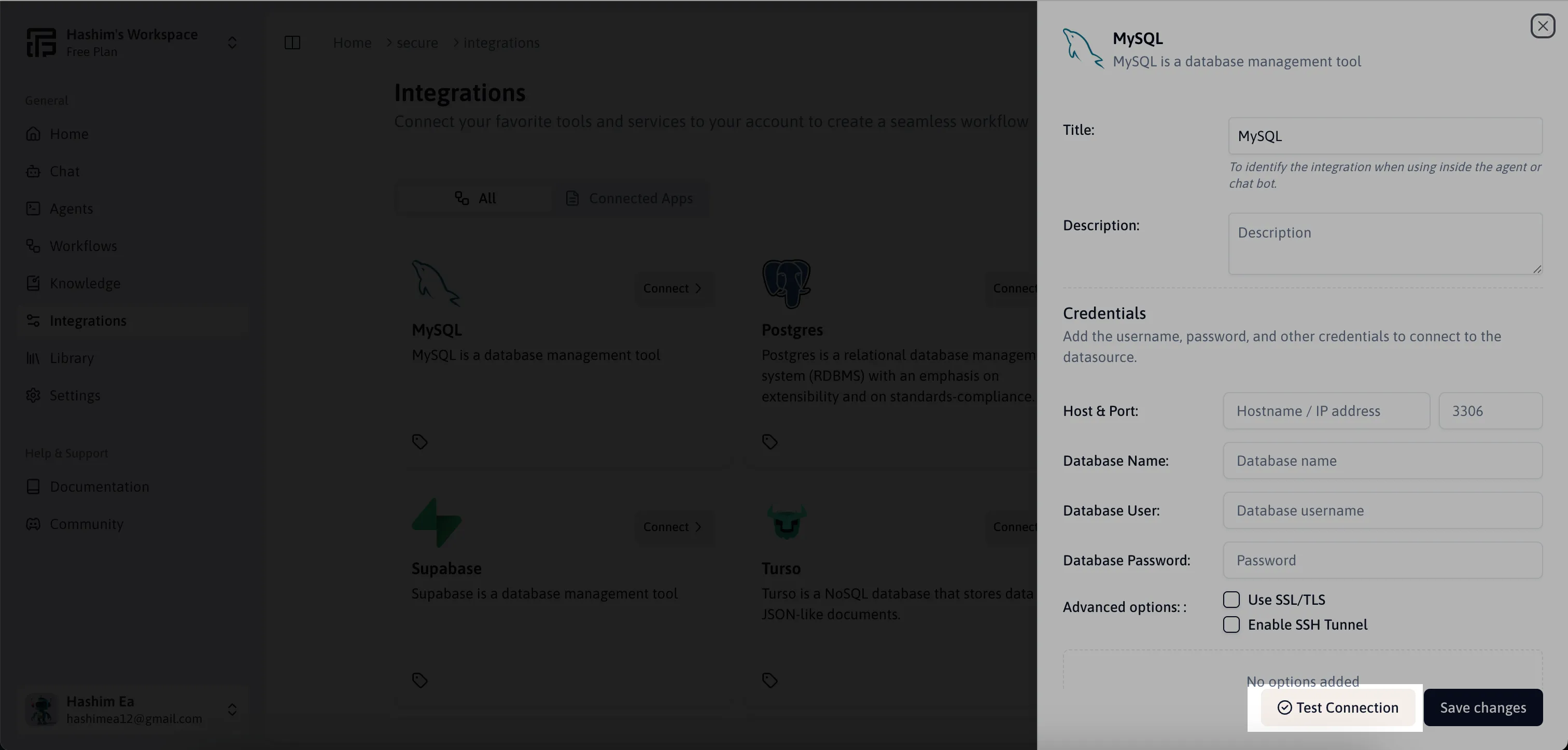
5. Save the Datasource
After a successful connection test, click the “Save” button to securely store your datasource configuration. This completes the setup process, allowing you to immediately begin analyzing your data and creating visualizations.
Troubleshooting and Support
If you encounter any issues or have questions about datasource connections:
- Visit our FAQ section
- Contact our support team at info@flowtrail.ai