SSH Tunneling
Flowtrail AI supports SSH tunneling, providing a secure method to connect to your databases. By using SSH tunneling, you can ensure that your data transmission is encrypted and protected.
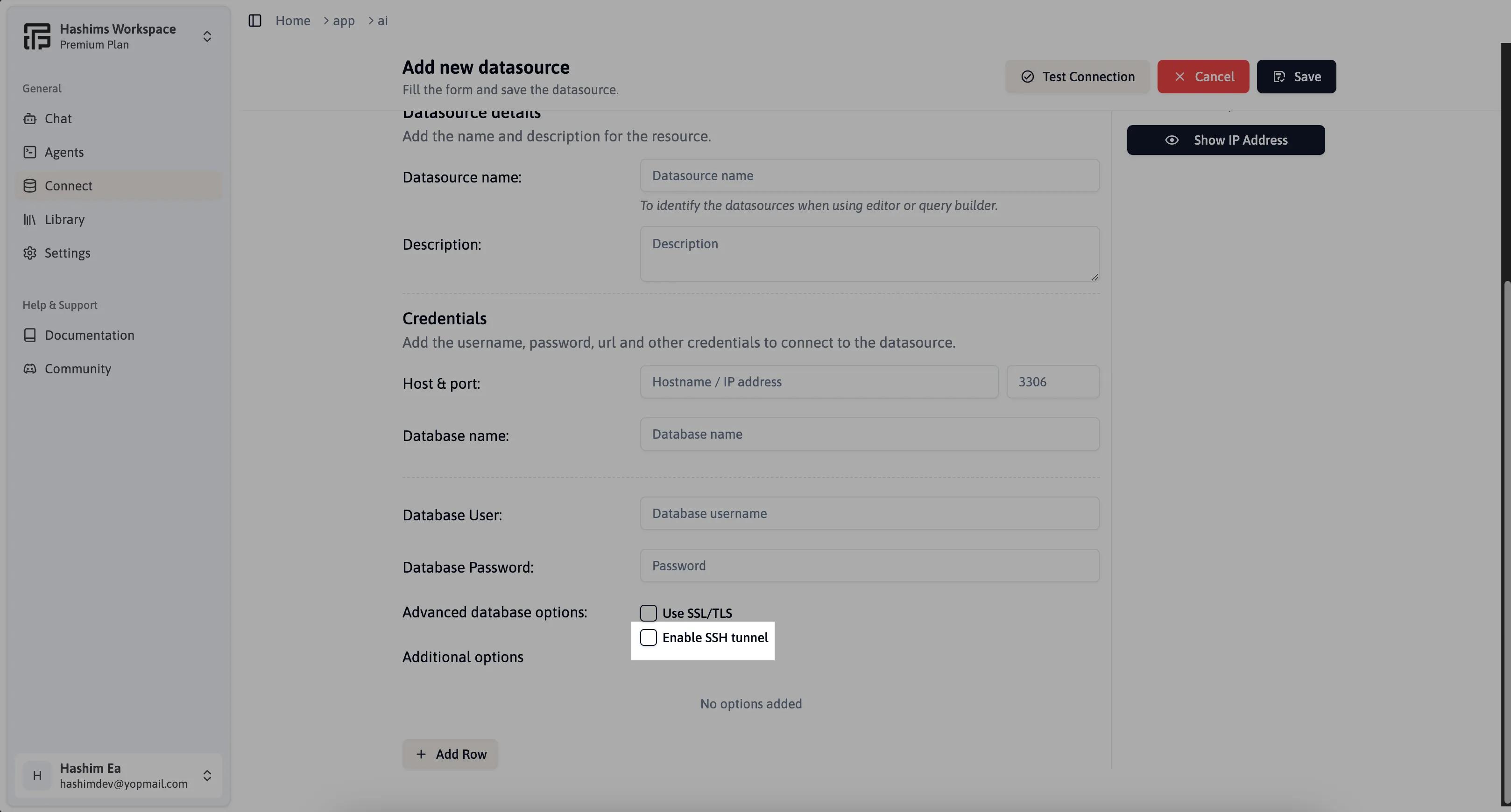
Configure SSH Tunneling
In the datasource form, select the Enable SSH Tunnel checkbox to initiate the tunneling process.
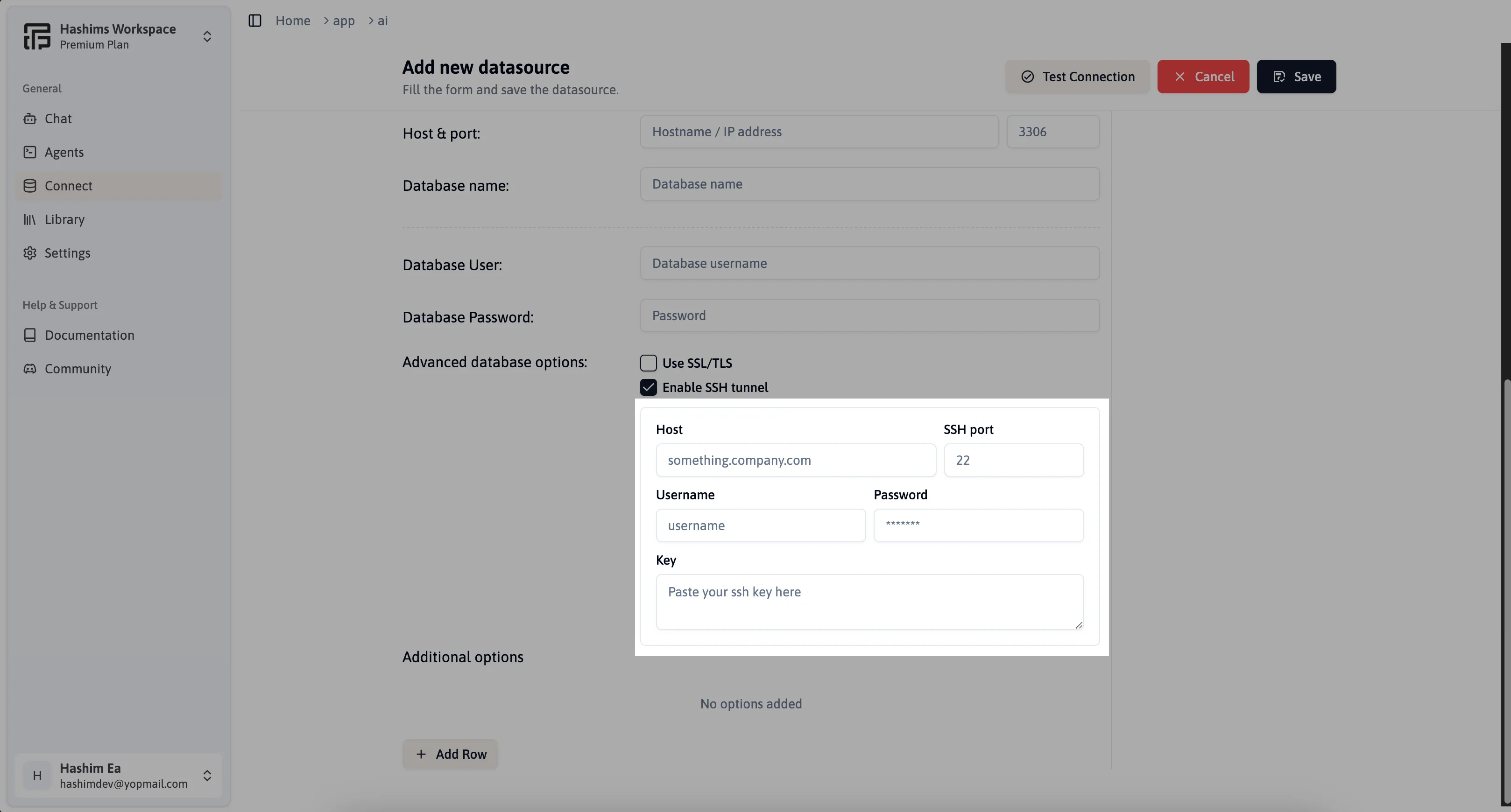
Host
Enter the hostname or IP address of the SSH server you want to connect to. This is the server that will act as the intermediary between Flowtrail AI and your database.
Port
The SSH Port is the network port used for establishing the SSH connection. The default port is 22, but it can be configured to a different port if your server uses a non-standard port for SSH. Make sure to enter the correct port number to ensure a successful connection.
Username
Enter the SSH username that you use to authenticate with the SSH server. This is the account name on the remote machine that allows access through the SSH tunnel.
Password
Enter your SSH password for authentication. This password, combined with your username, will allow secure access to the SSH server.
SSH Key
The SSH Key field allows you to provide your SSH private key for authentication. Using an SSH key is a secure alternative to password authentication, enhancing the security of your database connection. You can generate an SSH key pair (private and public keys) and use the private key here to establish a secure SSH tunnel. This key ensures that only authorized users can access the SSH server, protecting your data from unauthorized access.
Troubleshooting and Additional Help
If you have more questions about the SSH Tunneling or encounter any issues, please join our Discord channel or Email us for support.